Array-Backed Grid Buffered#
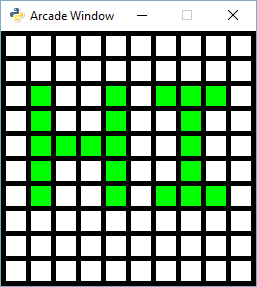
You may also want to look at:
Array-Backed Grid - very slow but simple, uses drawing commands
Array-Backed Grid Buffered - (This program) slow and uses buffered shapes
Grid Using Sprites v1 - super-fast and uses sprites. Resyncs to number grid in one function call
Grid Using Sprites v2 - super-fast and uses sprites. Keeps a second 2D grid of sprites to match 2D grid of numbers
array_backed_grid_buffered.py#
1"""
2Array Backed Grid
3
4Show how to use a two-dimensional list/array to back the display of a
5grid on-screen. We can click each cell in the window to toggle the color
6or each individual cell.
7
8This is not the most efficient way to maintain an updated grid
9simply because we have to rebuild the shape list from scratch
10every time it changes, but it's fast enough for smaller grids
11that don't update frequently.
12
13If Python and Arcade are installed, this example can be run from the command line with:
14python -m arcade.examples.array_backed_grid_buffered
15"""
16import arcade
17
18# Set how many rows and columns we will have
19ROW_COUNT = 15
20COLUMN_COUNT = 15
21
22# This sets the WIDTH and HEIGHT of each grid location
23WIDTH = 30
24HEIGHT = 30
25
26# This sets the margin between each cell
27# and on the edges of the screen.
28MARGIN = 5
29
30# Do the math to figure out our screen dimensions
31SCREEN_WIDTH = (WIDTH + MARGIN) * COLUMN_COUNT + MARGIN
32SCREEN_HEIGHT = (HEIGHT + MARGIN) * ROW_COUNT + MARGIN
33SCREEN_TITLE = "Array Backed Grid Buffered Example"
34
35
36class MyGame(arcade.Window):
37 """
38 Main application class.
39 """
40
41 def __init__(self, width, height, title):
42 """
43 Set up the application.
44 """
45 super().__init__(width, height, title)
46 self.shape_list = None
47
48 # Create a 2 dimensional array. A two dimensional
49 # array is simply a list of lists.
50 # This array can be altered later to contain 0 or 1
51 # to show a white or green cell.
52 #
53 # A 4 x 4 grid would look like this
54 #
55 # grid = [
56 # [0, 0, 0, 0],
57 # [0, 0, 0, 0],
58 # [0, 0, 0, 0],
59 # [0, 0, 0, 0],
60 # ]
61 # We can quickly build a grid with python list comprehension
62 # self.grid = [[0] * COLUMN_COUNT for _ in range(ROW_COUNT)]
63 # Making the grid with loops:
64 self.grid = []
65 for row in range(ROW_COUNT):
66 # Add an empty array that will hold each cell
67 # in this row
68 self.grid.append([])
69 for column in range(COLUMN_COUNT):
70 self.grid[row].append(0) # Append a cell
71
72 # Set the window's background color
73 self.background_color = arcade.color.BLACK
74 # Create shapes from the grid
75 self.recreate_grid()
76
77 def recreate_grid(self):
78 """
79 Create the shapes for our current grid.
80
81 We look at the values in each cell.
82 If the cell contains 0 we crate a white shape.
83 If the cell contains 1 we crate a green shape.
84 """
85 self.shape_list = arcade.shape_list.ShapeElementList()
86 for row in range(ROW_COUNT):
87 for column in range(COLUMN_COUNT):
88 if self.grid[row][column] == 0:
89 color = arcade.color.WHITE
90 else:
91 color = arcade.color.GREEN
92
93 x = (MARGIN + WIDTH) * column + MARGIN + WIDTH // 2
94 y = (MARGIN + HEIGHT) * row + MARGIN + HEIGHT // 2
95
96 current_rect = arcade.shape_list.create_rectangle_filled(x, y, WIDTH, HEIGHT, color)
97 self.shape_list.append(current_rect)
98
99 def on_draw(self):
100 """
101 Render the screen.
102 """
103 # We should always start by clearing the window pixels
104 self.clear()
105
106 # Draw the shapes representing our current grid
107 self.shape_list.draw()
108
109 def on_mouse_press(self, x, y, button, modifiers):
110 """
111 Called when the user presses a mouse button.
112 """
113
114 # Convert the clicked mouse position into grid coordinates
115 column = int(x // (WIDTH + MARGIN))
116 row = int(y // (HEIGHT + MARGIN))
117
118 print(f"Click coordinates: ({x}, {y}). Grid coordinates: ({row}, {column})")
119
120 # Make sure we are on-grid. It is possible to click in the upper right
121 # corner in the margin and go to a grid location that doesn't exist
122 if row >= ROW_COUNT or column >= COLUMN_COUNT:
123 # Simply return from this method since nothing needs updating
124 return
125
126 # Flip the location between 1 and 0.
127 if self.grid[row][column] == 0:
128 self.grid[row][column] = 1
129 else:
130 self.grid[row][column] = 0
131
132 # Rebuild the shapes
133 self.recreate_grid()
134
135
136def main():
137 MyGame(SCREEN_WIDTH, SCREEN_HEIGHT, SCREEN_TITLE)
138 arcade.run()
139
140
141if __name__ == "__main__":
142 main()