Sections Demo 1#
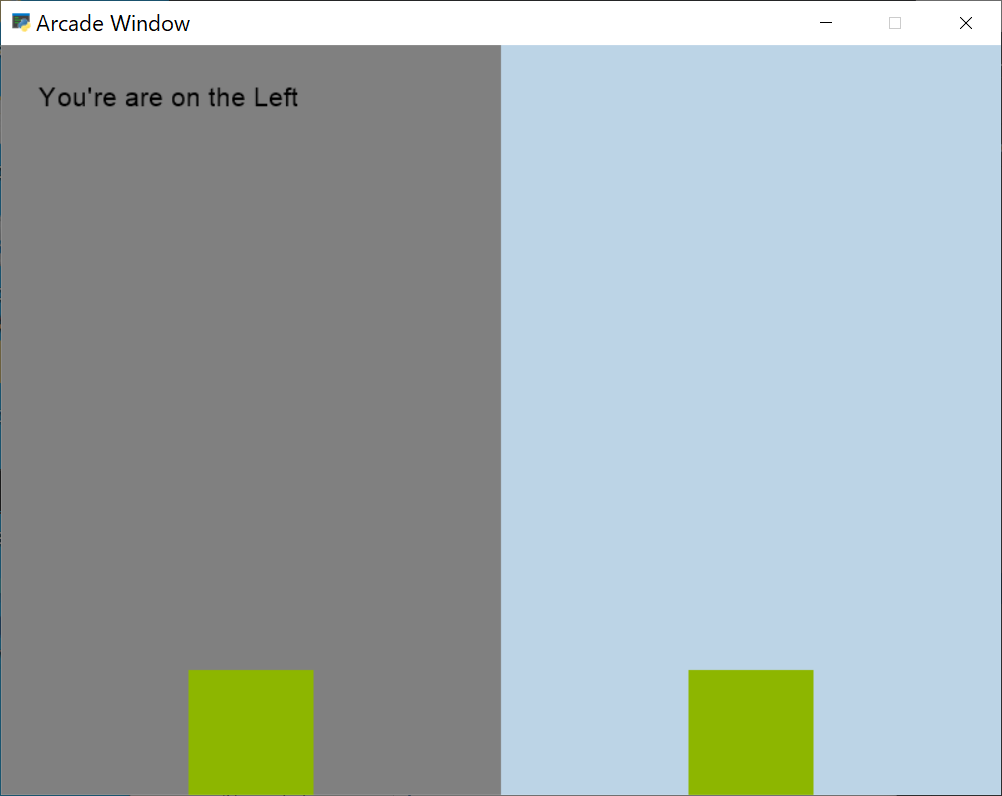
sections_demo_1.py#
1"""
2Section Example 1:
3
4In this Section example we divide the screen in two sections and let the user
5pick a box depending on the selected Section
6
7Note:
8 - How View know nothing of what's happening inside the sections.
9 Each section knows what to do.
10 - Each event mouse input is handled by each Section even if the class
11 it's the same (ScreenPart).
12 - How on_mouse_enter/leave triggers in each Section when the mouse
13 enter or leaves the section boundaries
14
15If Python and Arcade are installed, this example can be run from the command line with:
16python -m arcade.examples.sections_demo_1
17"""
18from typing import Optional
19
20import arcade
21
22
23class Box(arcade.SpriteSolidColor):
24 """ This is a Solid Sprite that represents a GREEN Box on the screen """
25
26 def __init__(self, section):
27 super().__init__(100, 100, color=arcade.color.APPLE_GREEN)
28 self.section = section
29
30 def on_update(self, delta_time: float = 1 / 60):
31 # update the box (this actually moves the Box by changing its position)
32 self.update()
33
34 # if we hit the ground then lay on the ground and stop movement
35 if self.bottom <= 0:
36 self.bottom = 0
37 self.stop()
38
39 def release(self):
40 self.section.hold_box = None
41 self.change_y = -10
42
43
44class ScreenPart(arcade.Section):
45 """
46 This represents a part of the View defined by its
47 boundaries (left, bottom, etc.)
48 """
49
50 def __init__(self, left: int, bottom: int, width: int, height: int,
51 **kwargs):
52 super().__init__(left, bottom, width, height, **kwargs)
53
54 self.selected: bool = False # if this section is selected
55
56 self.box: Box = Box(self) # the section Box Sprite
57
58 # position the Box inside this section using self.left + self.width
59 self.box.position = self.left + (self.width / 2), 50
60
61 # variable that will hold the Box when it's being dragged
62 self.hold_box: Optional[Box] = None
63
64 def on_update(self, delta_time: float):
65 # call on_update on the owned Box
66 self.box.on_update(delta_time)
67
68 def on_draw(self):
69 """ Draw this section """
70 if self.selected:
71 # Section is selected when mouse is within its boundaries
72 arcade.draw_lrbt_rectangle_filled(self.left, self.right, self.bottom,
73 self.top, arcade.color.GRAY)
74 arcade.draw_text(f'You\'re are on the {self.name}', self.left + 30,
75 self.top - 50, arcade.color.BLACK, 16)
76
77 # draw the box
78 self.box.draw()
79
80 def on_mouse_drag(self, x: float, y: float, dx: float, dy: float,
81 _buttons: int, _modifiers: int):
82 # if we hold a box, then whe move it at the same rate the mouse moves
83 if self.hold_box:
84 self.hold_box.position = x, y
85
86 def on_mouse_press(self, x: float, y: float, button: int, modifiers: int):
87 # if we pick a Box with the mouse, "hold" it and stop its movement
88 if self.box.collides_with_point((x, y)):
89 self.hold_box = self.box
90 self.hold_box.stop()
91
92 def on_mouse_release(self, x: float, y: float, button: int, modifiers: int):
93 # if hold_box is True because we pick it with on_mouse_press
94 # then release the Box
95 if self.hold_box:
96 self.hold_box.release()
97
98 def on_mouse_enter(self, x: float, y: float):
99 # select this section
100 self.selected = True
101
102 def on_mouse_leave(self, x: float, y: float):
103 # unselect this section
104 self.selected = False
105
106 # if we are holding this section box and we leave the section
107 # we release the box as if we release the mouse button
108 if self.hold_box:
109 self.hold_box.release()
110
111
112class GameView(arcade.View):
113
114 def __init__(self):
115 super().__init__()
116
117 # add sections to the view
118
119 # 1) First section holds half of the screen
120 self.add_section(ScreenPart(0, 0, self.window.width / 2,
121 self.window.height, name='Left'))
122
123 # 2) Second section holds the other half of the screen
124 self.add_section(ScreenPart(self.window.width / 2, 0,
125 self.window.width / 2, self.window.height,
126 name='Right'))
127
128 def on_draw(self):
129 # clear the screen
130 self.clear(color=arcade.color.BEAU_BLUE)
131
132 # draw a line separating each Section
133 arcade.draw_line(self.window.width / 2, 0, self.window.width / 2,
134 self.window.height, arcade.color.BLACK, 1)
135
136
137def main():
138 # create the window
139 window = arcade.Window()
140
141 # create the custom View. Sections are initialized inside the GameView init
142 view = GameView()
143
144 # show the view
145 window.show_view(view)
146
147 # run arcade loop
148 window.run()
149
150
151if __name__ == '__main__':
152 main()