Array-Backed Grid#
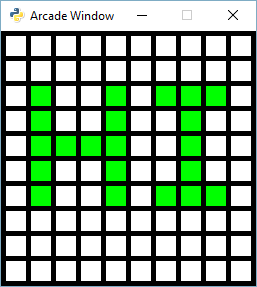
If you work with grids much, you’ll find this to be slow. You may want to look at:
Array-Backed Grid Buffered - faster and uses buffered shapes
Grid Using Sprites v1 - super-fast and uses sprites. Resyncs to number grid in one function call
Grid Using Sprites v2 super-fast and uses sprites. Keeps a second 2D grid of sprites to match 2D grid of numbers
array_backed_grid.py#
1 2 3 4 5 6 7 8 9 10 11 12 13 14 15 16 17 18 19 20 21 22 23 24 25 26 27 28 29 30 31 32 33 34 35 36 37 38 39 40 41 42 43 44 45 46 47 48 49 50 51 52 53 54 55 56 57 58 59 60 61 62 63 64 65 66 67 68 69 70 71 72 73 74 75 76 77 78 79 80 81 82 83 84 85 86 87 88 89 90 91 92 93 94 95 96 97 98 99 100 101 102 103 104 105 106 107 108 109 110 111 112 113 | """
Array Backed Grid
Show how to use a two-dimensional list/array to back the display of a
grid on-screen.
Note: Regular drawing commands are slow. Particularly when drawing a lot of
items, like the rectangles in this example.
For faster drawing, create the shapes and then draw them as a batch.
See array_backed_grid_buffered.py
If Python and Arcade are installed, this example can be run from the command line with:
python -m arcade.examples.array_backed_grid
"""
import arcade
# Set how many rows and columns we will have
ROW_COUNT = 15
COLUMN_COUNT = 15
# This sets the WIDTH and HEIGHT of each grid location
WIDTH = 30
HEIGHT = 30
# This sets the margin between each cell
# and on the edges of the screen.
MARGIN = 5
# Do the math to figure out our screen dimensions
SCREEN_WIDTH = (WIDTH + MARGIN) * COLUMN_COUNT + MARGIN
SCREEN_HEIGHT = (HEIGHT + MARGIN) * ROW_COUNT + MARGIN
SCREEN_TITLE = "Array Backed Grid Example"
class MyGame(arcade.Window):
"""
Main application class.
"""
def __init__(self, width, height, title):
"""
Set up the application.
"""
super().__init__(width, height, title)
# Create a 2 dimensional array. A two-dimensional
# array is simply a list of lists.
self.grid = []
for row in range(ROW_COUNT):
# Add an empty array that will hold each cell
# in this row
self.grid.append([])
for column in range(COLUMN_COUNT):
self.grid[row].append(0) # Append a cell
arcade.set_background_color(arcade.color.BLACK)
def on_draw(self):
"""
Render the screen.
"""
# This command has to happen before we start drawing
self.clear()
# Draw the grid
for row in range(ROW_COUNT):
for column in range(COLUMN_COUNT):
# Figure out what color to draw the box
if self.grid[row][column] == 1:
color = arcade.color.GREEN
else:
color = arcade.color.WHITE
# Do the math to figure out where the box is
x = (MARGIN + WIDTH) * column + MARGIN + WIDTH // 2
y = (MARGIN + HEIGHT) * row + MARGIN + HEIGHT // 2
# Draw the box
arcade.draw_rectangle_filled(x, y, WIDTH, HEIGHT, color)
def on_mouse_press(self, x, y, button, modifiers):
"""
Called when the user presses a mouse button.
"""
# Change the x/y screen coordinates to grid coordinates
column = int(x // (WIDTH + MARGIN))
row = int(y // (HEIGHT + MARGIN))
print(f"Click coordinates: ({x}, {y}). Grid coordinates: ({row}, {column})")
# Make sure we are on-grid. It is possible to click in the upper right
# corner in the margin and go to a grid location that doesn't exist
if row < ROW_COUNT and column < COLUMN_COUNT:
# Flip the location between 1 and 0.
if self.grid[row][column] == 0:
self.grid[row][column] = 1
else:
self.grid[row][column] = 0
def main():
MyGame(SCREEN_WIDTH, SCREEN_HEIGHT, SCREEN_TITLE)
arcade.run()
if __name__ == "__main__":
main()
|