Text Localization#
Let’s start by making a stripped down version of of Drawing Text. We’re going to be performing work on multiple
files here, so I’m going to be putting all of them and doing all work in
a folder called text_loc_example.
Create text_loc_example/text_loc_example.py with the following code:
1 2 3 4 5 6 7 8 9 10 11 12 13 14 15 16 17 18 19 20 21 22 23 24 25 26 27 28 29 30 31 32 33 34 35 36 37 38 39 40 41 42 43 44 45 46 47 48 49 50 51 52 53 54 55 56 57 58 59 60 61 62 63 64 | """
Example showing how to draw text to the screen.
If Python and Arcade are installed, this example can be run from the command line with:
python -m arcade.examples.text_loc_example_start
"""
import arcade
import os
# Set the working directory (where we expect to find files) to the same
# directory this .py file is in. You can leave this out of your own
# code, but it is needed to easily run the examples using "python -m"
# as mentioned at the top of this program.
file_path = os.path.dirname(os.path.abspath(__file__))
os.chdir(file_path)
SCREEN_WIDTH = 500
SCREEN_HEIGHT = 500
SCREEN_TITLE = "Localizing Text Example"
class MyGame(arcade.Window):
"""
Main application class.
"""
def __init__(self, width, height, title):
super().__init__(width, height, title)
arcade.set_background_color(arcade.color.WHITE)
self.text_angle = 0
self.time_elapsed = 0.0
def on_update(self, delta_time):
self.text_angle += 1
self.time_elapsed += delta_time
def on_draw(self):
"""
Render the screen.
"""
# This command should happen before we start drawing. It will clear
# the screen to the background color, and erase what we drew last frame.
self.clear()
# start_x and start_y make the start point for the text.
# We draw a dot to make it easy too see
# the text in relation to its start x and y.
start_x = 50
start_y = 450
arcade.draw_point(start_x, start_y, arcade.color.BLUE, 5)
arcade.draw_text(
"Simple line of text in 12 point", start_x, start_y, arcade.color.BLACK, 12
)
def main():
MyGame(SCREEN_WIDTH, SCREEN_HEIGHT, SCREEN_TITLE)
arcade.run()
if __name__ == "__main__":
main()
|
This code should run.
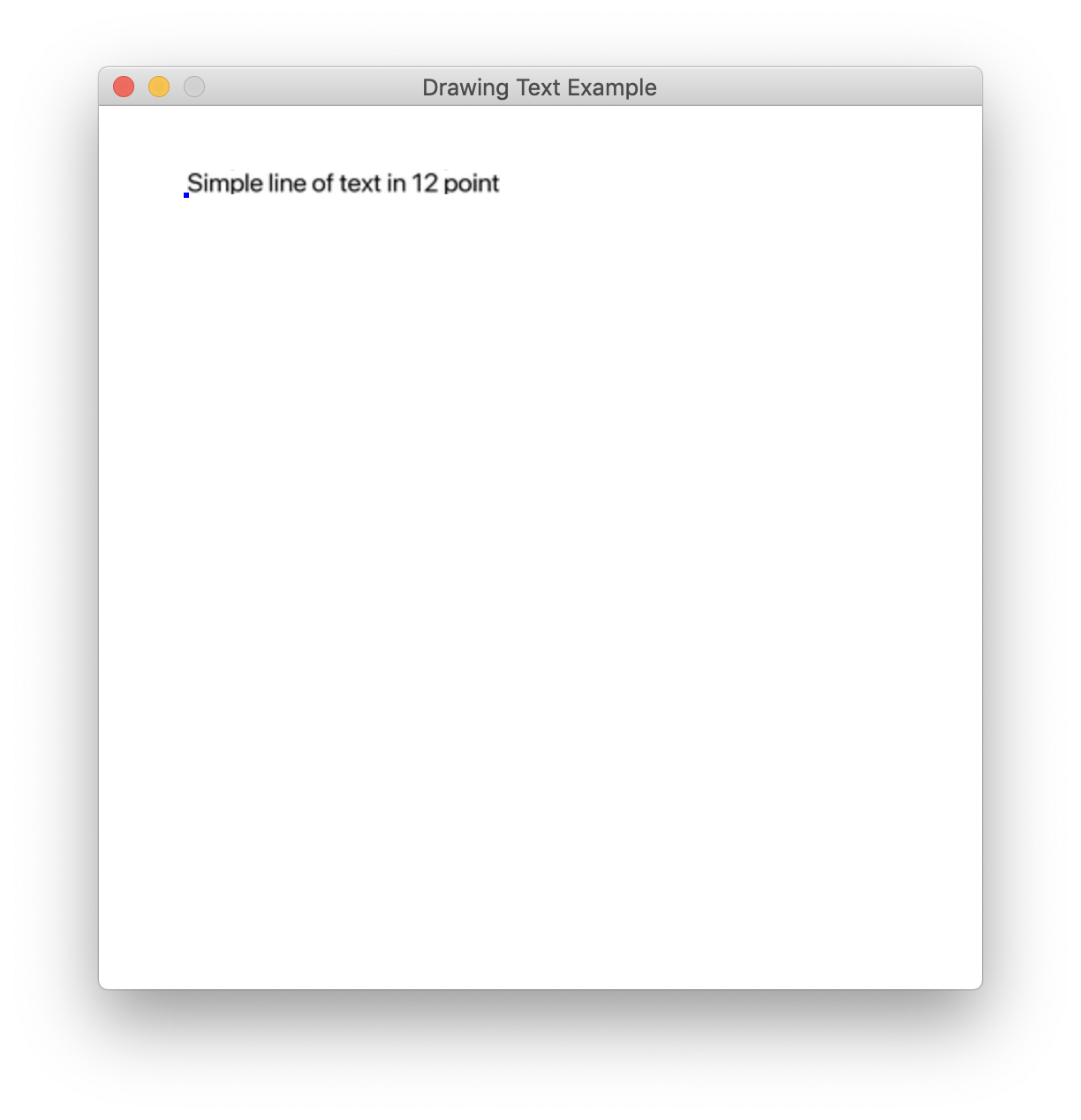
We’re going to translate that “Simple line of text in 12 point” line that shows on the screen into Spanish. I’ve adapted the instructions from this blog post to do this.
We’ll do this in the following steps:
Extract the lines we want to translate from the
text_loc_example.pyfile into atext_loc_example.potfile.Translate the lines manually.
Create a database usable by Python’s
gettextmodule from this translation.Load this translation into the game.
Extract the lines we want to translate from the text_loc_example.py file.#
First, wrap all user-facing strings with _("my string").
So in text_loc_example.py, we’ll just wrap the line facing the user:
arcade.draw_text(
"Simple line of text in 12 point", start_x, start_y, arcade.color.BLACK, 12
)
becomes
arcade.draw_text(
_("Simple line of text in 12 point"), start_x, start_y, arcade.color.BLACK, 12
)
At this point, your program will not run (because it’s looking for a
function _ that’s not defined). This is fine, and we’ll fix it in a
bit.
Now we need to extract those strings into a .pot file. We need an
external script for this- the pygettext.py script.
Download the pygettext.py program from the GitHub CPython
repo
(Right click the page, then select the “Save Page as” option to save it.
I recommend saving it to our working text_loc_example folder to
keeps things simple).
From this folder:
python ./pygettext.py -d text_loc_example text_loc_example.py
This creates text_loc_example/text_loc_example.pot. This is a text
file with a format we’ll be able to use. It looks like this:
# SOME DESCRIPTIVE TITLE.
# Copyright (C) YEAR ORGANIZATION
# FIRST AUTHOR <EMAIL@ADDRESS>, YEAR.
#
msgid ""
msgstr ""
"Project-Id-Version: PACKAGE VERSION\n"
"POT-Creation-Date: 2019-05-06 12:19-0400\n"
"PO-Revision-Date: YEAR-MO-DA HO:MI+ZONE\n"
"Last-Translator: FULL NAME <EMAIL@ADDRESS>\n"
"Language-Team: LANGUAGE <LL@li.org>\n"
"MIME-Version: 1.0\n"
"Content-Type: text/plain; charset=UTF-8\n"
"Content-Transfer-Encoding: 8bit\n"
"Generated-By: pygettext.py 1.5\n"
#: text_loc_example.py:46
msgid "Simple line of text in 12 point"
msgstr ""
Translate the “Simple line of text in 12 point” line by changing the
msgstr value below it (I used Google
Translate for this).
msgid "Simple line of text in 12 point"
msgstr "Línea simple de texto en 12 puntos."
Save this file as text_loc_example/text_loc_example.po (we changed
the .pot extension to .po.).
Let’s move on to the next step:
Create a database usable by Python’s gettext module from this translation.#
We need another Python script for this. Download the msgfmt.py
script from the GitHub CPython
repo
(right click the page, then select the “Save Page as” option to save
it).
We need to put our translation into the right folder structure so our
library will be able to find it. Create the my_app.mo folder
heirarchy. Because we’re translating it into Spanish (whose country
code is es), we have to make
a locale/es/LC_MESSAGES directory for it.
# If you're on Mac/Linux:
mkdir -p ./text_loc_example_locale/es/LC_MESSAGES
# If you're on Windows (TODO: test):
mkdir .\text_loc_example_locale\es\LC_MESSAGES
Create the text_loc_example.mo file:
python msgfmt.py -o ./text_loc_example_locale/es/LC_MESSAGES/text_loc_example.mo text_loc_example.po
Load this translation into the game.#
Add the following code to load your new translation database! I’ve
inserted ... around where I put it.
...
import arcade
import gettext
es = gettext.translation('text_loc_example', localedir='text_loc_example_locale', languages=['es'])
es.install()
SCREEN_WIDTH = 500
...
Now you should be able to run the game with the es translation!
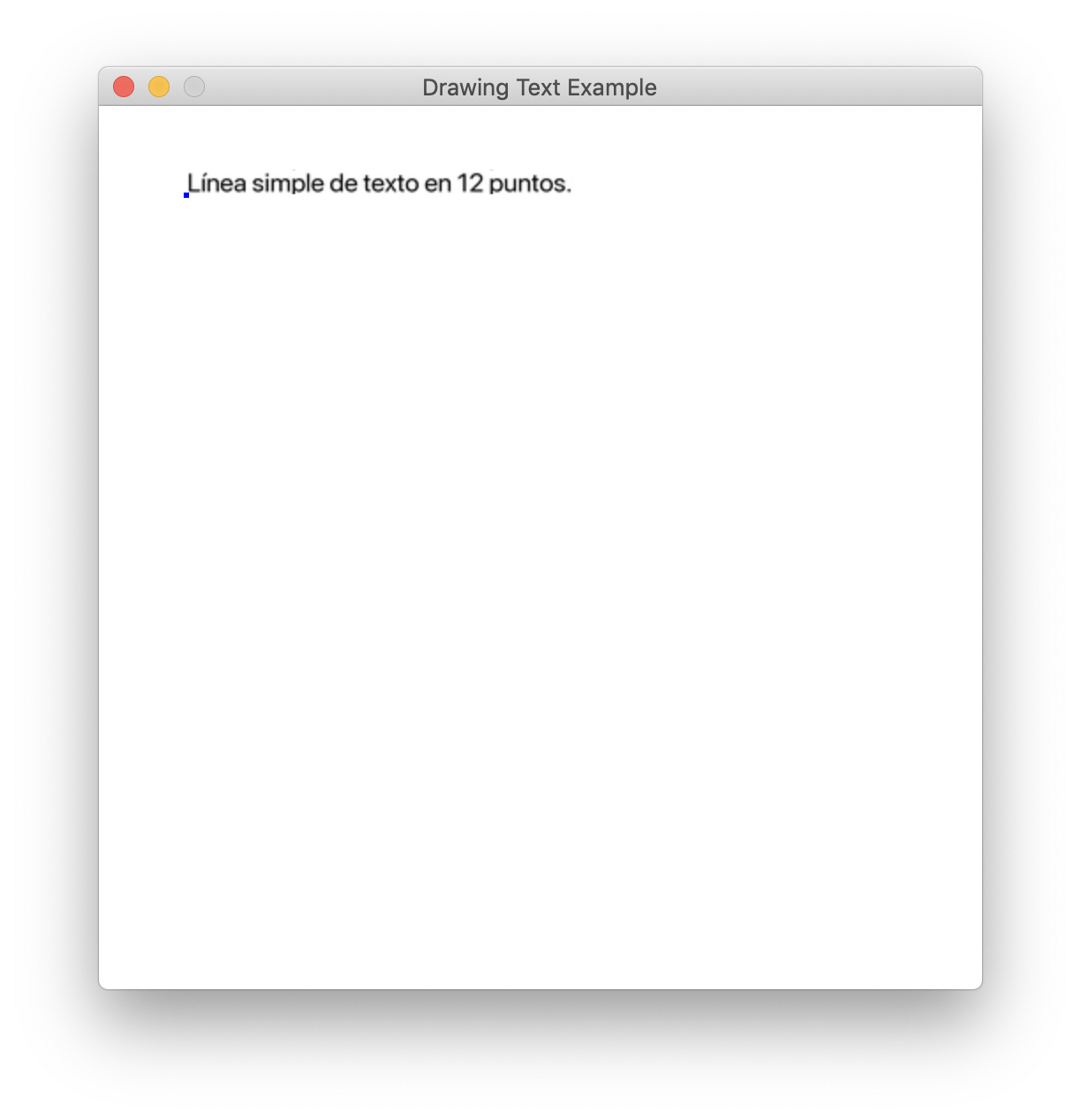
Auto-translating to your user’s language#
Setting the language to es proves that our translation works, of
course, but most of the time, we want our game to load the correct
language for the user automatically. For this, replace the lines
es = gettext.translation('text_loc_example', localedir='text_loc_example_locale', languages=['es'])
es.install()
with
gettext.install('text_loc_example', localedir='text_loc_example_locale')
As the
documentation
says, this code searches the user’s computer for the language being
used, then the locale folder for an appropriate translation to find
the right language to show on the screen.
We can test this by setting the LANG variable before running the
program:
# MacOS / Linux
export LANG=es
python text_loc_example.py
# Windows
set LANG=es
python test_loc_example.py
Final Code#
1 2 3 4 5 6 7 8 9 10 11 12 13 14 15 16 17 18 19 20 21 22 23 24 25 26 27 28 29 30 31 32 33 34 35 36 37 38 39 40 41 42 43 44 45 46 47 48 49 50 51 52 53 54 55 56 57 58 59 60 61 62 63 64 65 66 67 68 69 | """
Example showing how to draw text to the screen.
If Python and Arcade are installed, this example can be run from the command line with:
python -m arcade.examples.text_loc_example_done
"""
import arcade
import gettext
import os
# Set the working directory (where we expect to find files) to the same
# directory this .py file is in. You can leave this out of your own
# code, but it is needed to easily run the examples using "python -m"
# as mentioned at the top of this program.
file_path = os.path.dirname(os.path.abspath(__file__))
os.chdir(file_path)
# Try to auto-detect the user's language and translate to it
gettext.install('text_loc_example', localedir='text_loc_example_locale')
SCREEN_WIDTH = 500
SCREEN_HEIGHT = 500
SCREEN_TITLE = "Localizing Text Example"
_ = gettext.gettext
class MyGame(arcade.Window):
"""
Main application class.
"""
def __init__(self, width, height, title):
super().__init__(width, height, title)
arcade.set_background_color(arcade.color.WHITE)
self.text_angle = 0
self.time_elapsed = 0.0
def update(self, delta_time):
self.text_angle += 1
self.time_elapsed += delta_time
def on_draw(self):
"""
Render the screen.
"""
# This command should happen before we start drawing. It will clear
# the screen to the background color, and erase what we drew last frame.
self.clear()
# start_x and start_y make the start point for the text.
# We draw a dot to make it easy too see
# the text in relation to its start x and y.
start_x = 50
start_y = 450
arcade.draw_point(start_x, start_y, arcade.color.BLUE, 5)
arcade.draw_text(
_("Simple line of text in 12 point"), start_x, start_y, arcade.color.BLACK, 12
)
def main():
MyGame(SCREEN_WIDTH, SCREEN_HEIGHT, SCREEN_TITLE)
arcade.run()
if __name__ == "__main__":
main()
|
Final Directory structure#
text_loc_example/
├── README.md
├── text_loc_example_locale
│ └── es
│ └── LC_MESSAGES
│ └── text_loc_example.mo
├── msgfmt.py
├── pygettext.py
├── text_loc_example.po
├── text_loc_example.pot
└── text_loc_example.py