Step 9 - Use Tiled Map Editor#
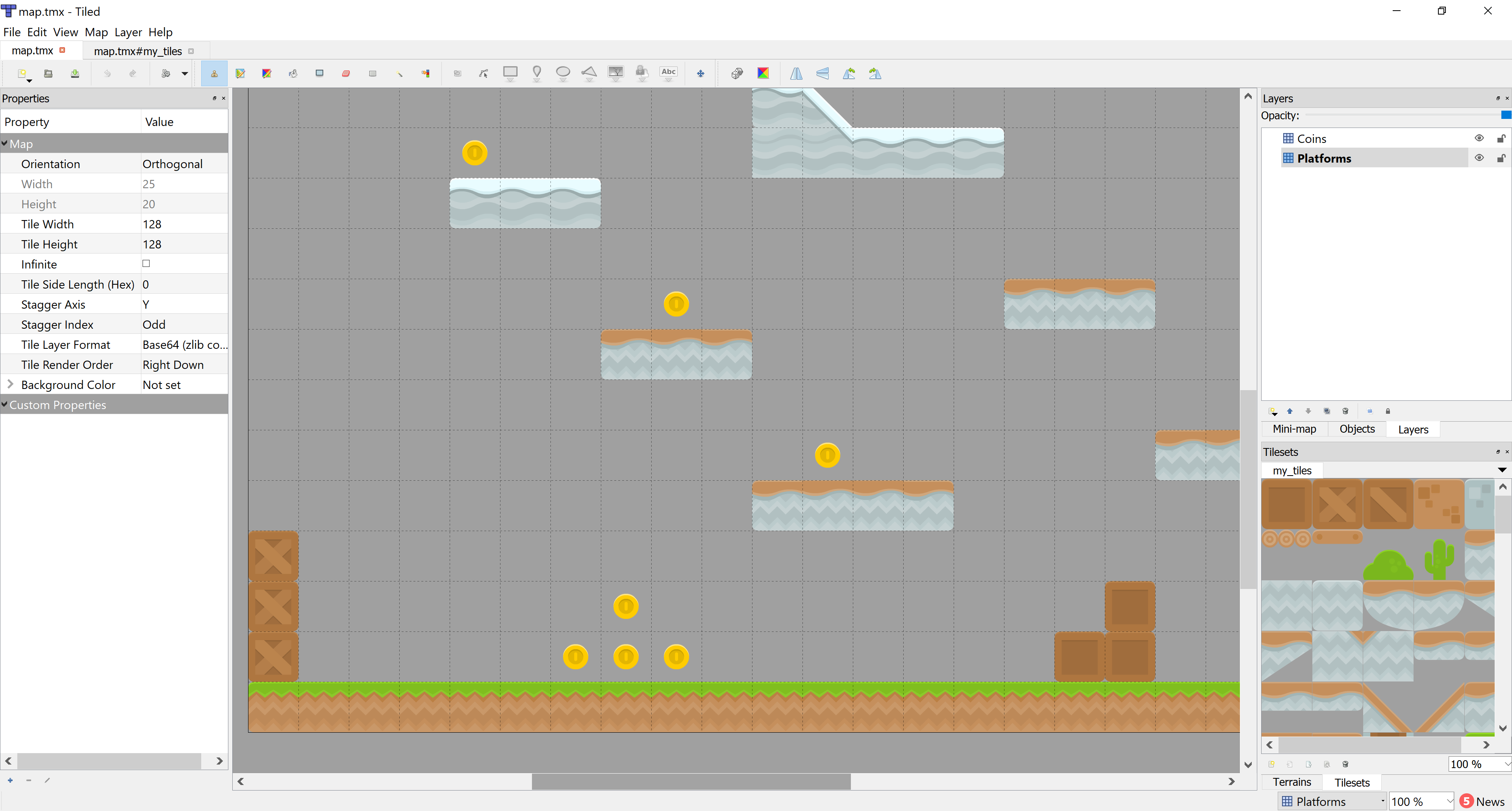
Create a Map File#
For this part, instead of placing the tiles through code using specific points, we’ll use a map editor that we can build maps with and then load in the map files.
To start off with, download and install the Tiled Map Editor. (Think about donating, as it is a wonderful project provided for free.)
Tiled already has excellent documentation available at https://doc.mapeditor.org/, so for this tutorial we’ll assume that you’re already familiar with how to create maps using Tiled. If you’re not, you can check out the Tiled documentation and come back to here.
From this point on in the tutorial, every chapter will be working with a Tiled map. If you don’t
want to create your own yet, Arcade ships a few examples in it’s included resources folder, which
is what these examples pull from, so you don’t have to create your own maps yet if you don’t want to.
We’ll start with a basic map.json file provided by Arcade. You can open this file in Tiled and look at how it’s setup,
but we’ll go over some of the basics now. You can save files in either the “JSON” or “TMX” format.
In this map we have two layers named “Platforms” and “Coins”. On the platforms layer are all of the blocks which a player will collide with using the physics engine, and on the coins layer are all the coins the player can pickup to increase their score. That’s pretty much it for this map.
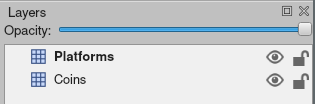
These layers will be automatically loaded by Arcade as SpriteLists that we can access and draw with our scene. Let’s look at how
we load in the map, first we’ll create a tile_map object in our init function:
# Our TileMap Object
self.tile_map = None
Then we will do the actual loading in the setup function Our new setup function will look like this:
1 2 3 4 5 6 7 8 9 10 11 12 13 14 15 16 17 18 19 20 21 22 23 24 25 26 27 28 29 30 31 32 33 34 35 36 37 38 39 40 41 42 43 44 45 | def setup(self):
"""Set up the game here. Call this function to restart the game."""
# Set up the Cameras
self.camera = arcade.Camera(self.width, self.height)
self.gui_camera = arcade.Camera(self.width, self.height)
# Name of map file to load
map_name = ":resources:tiled_maps/map.json"
# Layer specific options are defined based on Layer names in a dictionary
# Doing this will make the SpriteList for the platforms layer
# use spatial hashing for detection.
layer_options = {
"Platforms": {
"use_spatial_hash": True,
},
}
# Read in the tiled map
self.tile_map = arcade.load_tilemap(map_name, TILE_SCALING, layer_options)
# Initialize Scene with our TileMap, this will automatically add all layers
# from the map as SpriteLists in the scene in the proper order.
self.scene = arcade.Scene.from_tilemap(self.tile_map)
# Keep track of the score
self.score = 0
# Set up the player, specifically placing it at these coordinates.
image_source = ":resources:images/animated_characters/female_adventurer/femaleAdventurer_idle.png"
self.player_sprite = arcade.Sprite(image_source, CHARACTER_SCALING)
self.player_sprite.center_x = 128
self.player_sprite.center_y = 128
self.scene.add_sprite("Player", self.player_sprite)
# --- Other stuff
# Set the background color
if self.tile_map.background_color:
arcade.set_background_color(self.tile_map.background_color)
# Create the 'physics engine'
self.physics_engine = arcade.PhysicsEnginePlatformer(
self.player_sprite, gravity_constant=GRAVITY, walls=self.scene["Platforms"]
)
|
This is pretty much all that needs done to load in the Tilemap, we get a Scene created from it and can use it just like we have been up until now. But let’s go through this setup function and look at all the updates.
In the first piece we define the name of map file we want to load, that one is pretty simple.
Next we have a layer_options variable. This is a dictionary which let’s you assign special options to specific layers
in the map. In this example, we’re just adding spatial hashing to the “Platforms” layer, but we can do a few other things here.
The available options you can set for a layer are:
use_spatial_hash- Make a Layer’s SpriteList use spatial hashingscaling- Set per layer scaling of Spriteshit_box_algorithm- Change the hit box algorithm used when doing collision detection with this SpriteListhit_box_detail- Change the hit box detail used when doing collision detection with this SpriteList
Then we actually load in the Tilemap using the arcade.load_tilemap function. This will return us back an instance of the
arcade.TileMap class. For now, we don’t actually need to interact with this object much, but later we will do some more
advanced things like setting enemy spawn points and movement paths from within the map editor.
Finally we use a new way to create our Scene, with the arcade.Scene.from_tilemap function. This let’s you specify a TileMap
object, and will automatically construct a scene with all of the layers in your map, arranged in the proper render order. Then
you can work with the scene exactly like we have up until this point.
The last small piece we changed is when we create the physics engine, we’ve now have to use “Platforms” as the sprite list name since that is the name of our Layer in the map file.
And that’s all! You should now have a full game loading from a map file created with Tiled.
Some things we will use Tiled for in upcoming chapters are:
Platforms that you run into (or you can think of them as walls)
Moving platforms
Coins or objects to pick up
Background objects that you don’t interact with, but appear behind the player
Foreground objects that you don’t interact with, but appear in front of the player
Insta-death blocks and zones (like lava)
Ladders
Enemy spawn positions
Enemy movement paths
Source Code#
1 2 3 4 5 6 7 8 9 10 11 12 13 14 15 16 17 18 19 20 21 22 23 24 25 26 27 28 29 30 31 32 33 34 35 36 37 38 39 40 41 42 43 44 45 46 47 48 49 50 51 52 53 54 55 56 57 58 59 60 61 62 63 64 65 66 67 68 69 70 71 72 73 74 75 76 77 78 79 80 81 82 83 84 85 86 87 88 89 90 91 92 93 94 95 96 97 98 99 100 101 102 103 104 105 106 107 108 109 110 111 112 113 114 115 116 117 118 119 120 121 122 123 124 125 126 127 128 129 130 131 132 133 134 135 136 137 138 139 140 141 142 143 144 145 146 147 148 149 150 151 152 153 154 155 156 157 158 159 160 161 162 163 164 165 166 167 168 169 170 171 172 173 174 175 176 177 178 179 180 181 182 183 184 185 186 187 188 189 190 191 192 193 194 195 | """
Platformer Game
"""
import arcade
# Constants
SCREEN_WIDTH = 1000
SCREEN_HEIGHT = 650
SCREEN_TITLE = "Platformer"
# Constants used to scale our sprites from their original size
CHARACTER_SCALING = 1
TILE_SCALING = 0.5
COIN_SCALING = 0.5
# Movement speed of player, in pixels per frame
PLAYER_MOVEMENT_SPEED = 10
GRAVITY = 1
PLAYER_JUMP_SPEED = 20
class MyGame(arcade.Window):
"""
Main application class.
"""
def __init__(self):
# Call the parent class and set up the window
super().__init__(SCREEN_WIDTH, SCREEN_HEIGHT, SCREEN_TITLE)
# Our TileMap Object
self.tile_map = None
# Our Scene Object
self.scene = None
# Separate variable that holds the player sprite
self.player_sprite = None
# Our physics engine
self.physics_engine = None
# A Camera that can be used for scrolling the screen
self.camera = None
# A Camera that can be used to draw GUI elements
self.gui_camera = None
# Keep track of the score
self.score = 0
# Load sounds
self.collect_coin_sound = arcade.load_sound(":resources:sounds/coin1.wav")
self.jump_sound = arcade.load_sound(":resources:sounds/jump1.wav")
arcade.set_background_color(arcade.csscolor.CORNFLOWER_BLUE)
def setup(self):
"""Set up the game here. Call this function to restart the game."""
# Set up the Cameras
self.camera = arcade.Camera(self.width, self.height)
self.gui_camera = arcade.Camera(self.width, self.height)
# Name of map file to load
map_name = ":resources:tiled_maps/map.json"
# Layer specific options are defined based on Layer names in a dictionary
# Doing this will make the SpriteList for the platforms layer
# use spatial hashing for detection.
layer_options = {
"Platforms": {
"use_spatial_hash": True,
},
}
# Read in the tiled map
self.tile_map = arcade.load_tilemap(map_name, TILE_SCALING, layer_options)
# Initialize Scene with our TileMap, this will automatically add all layers
# from the map as SpriteLists in the scene in the proper order.
self.scene = arcade.Scene.from_tilemap(self.tile_map)
# Keep track of the score
self.score = 0
# Set up the player, specifically placing it at these coordinates.
image_source = ":resources:images/animated_characters/female_adventurer/femaleAdventurer_idle.png"
self.player_sprite = arcade.Sprite(image_source, CHARACTER_SCALING)
self.player_sprite.center_x = 128
self.player_sprite.center_y = 128
self.scene.add_sprite("Player", self.player_sprite)
# --- Other stuff
# Set the background color
if self.tile_map.background_color:
arcade.set_background_color(self.tile_map.background_color)
# Create the 'physics engine'
self.physics_engine = arcade.PhysicsEnginePlatformer(
self.player_sprite, gravity_constant=GRAVITY, walls=self.scene["Platforms"]
)
def on_draw(self):
"""Render the screen."""
# Clear the screen to the background color
self.clear()
# Activate the game camera
self.camera.use()
# Draw our Scene
self.scene.draw()
# Activate the GUI camera before drawing GUI elements
self.gui_camera.use()
# Draw our score on the screen, scrolling it with the viewport
score_text = f"Score: {self.score}"
arcade.draw_text(
score_text,
10,
10,
arcade.csscolor.WHITE,
18,
)
def on_key_press(self, key, modifiers):
"""Called whenever a key is pressed."""
if key == arcade.key.UP or key == arcade.key.W:
if self.physics_engine.can_jump():
self.player_sprite.change_y = PLAYER_JUMP_SPEED
arcade.play_sound(self.jump_sound)
elif key == arcade.key.LEFT or key == arcade.key.A:
self.player_sprite.change_x = -PLAYER_MOVEMENT_SPEED
elif key == arcade.key.RIGHT or key == arcade.key.D:
self.player_sprite.change_x = PLAYER_MOVEMENT_SPEED
def on_key_release(self, key, modifiers):
"""Called when the user releases a key."""
if key == arcade.key.LEFT or key == arcade.key.A:
self.player_sprite.change_x = 0
elif key == arcade.key.RIGHT or key == arcade.key.D:
self.player_sprite.change_x = 0
def center_camera_to_player(self):
screen_center_x = self.player_sprite.center_x - (self.camera.viewport_width / 2)
screen_center_y = self.player_sprite.center_y - (
self.camera.viewport_height / 2
)
if screen_center_x < 0:
screen_center_x = 0
if screen_center_y < 0:
screen_center_y = 0
player_centered = screen_center_x, screen_center_y
self.camera.move_to(player_centered)
def on_update(self, delta_time):
"""Movement and game logic"""
# Move the player with the physics engine
self.physics_engine.update()
# See if we hit any coins
coin_hit_list = arcade.check_for_collision_with_list(
self.player_sprite, self.scene["Coins"]
)
# Loop through each coin we hit (if any) and remove it
for coin in coin_hit_list:
# Remove the coin
coin.remove_from_sprite_lists()
# Play a sound
arcade.play_sound(self.collect_coin_sound)
# Add one to the score
self.score += 1
# Position the camera
self.center_camera_to_player()
def main():
"""Main function"""
window = MyGame()
window.setup()
arcade.run()
if __name__ == "__main__":
main()
|