Text - Pyglet/Glyph based#
arcade.Text#
- class arcade.Text(text: str, start_x: float, start_y: float, color: Union[Tuple[int, int, int], List[int], Tuple[int, int, int, int]] = (255, 255, 255), font_size: float = 12, width: int = 0, align: str = 'left', font_name: Union[str, Tuple[str, ...]] = ('calibri', 'arial'), bold: bool = False, italic: bool = False, anchor_x: str = 'left', anchor_y: str = 'baseline', multiline: bool = False, rotation: float = 0)[source]#
An object-oriented way to draw text to the screen.
Tip
Use this class when performance matters!
Unlike
draw_text(), this class does not risk wasting time recalculating and re-setting any text each timedraw()is called. This makes it faster while:requiring you to manage instances and drawing yourself
using negligible extra RAM
The speed advantage scales as more text needs to be drawn to the screen.
The constructor arguments work identically to those of
draw_text(). See its documentation for in-depth explanation for how to use each of them. For example code, see Drawing with Text Objects.- Parameters
text (str) – Initial text to display. Can be an empty string
start_x (float) – x position to align the text’s anchor point with
start_y (float) – y position to align the text’s anchor point with
color (Color) – Color of the text as a tuple or list of 3 (RGB) or 4 (RGBA) integers
font_size (float) – Size of the text in points
width (float) – A width limit in pixels
align (str) – Horizontal alignment; values other than “left” require width to be set
font_name (Union[str, Tuple[str, ...]]) – A font name, path to a font file, or list of names
bold (bool) – Whether to draw the text as bold
italic (bool) – Whether to draw the text as italic
anchor_x (str) – How to calculate the anchor point’s x coordinate. Options: “left”, “center”, or “right”
anchor_y (str) – How to calculate the anchor point’s y coordinate. Options: “top”, “bottom”, “center”, or “baseline”.
multiline (bool) – Requires width to be set; enables word wrap rather than clipping
rotation (float) – rotation in degrees, counter-clockwise from horizontal
All constructor arguments other than
texthave a corresponding property. To access the current text, use thevalueproperty instead.By default, the text is placed so that:
the left edge of its bounding box is at
start_xits baseline is at
start_y
The baseline is located along the line the bottom of the text would be written on, excluding letters with tails such as y:
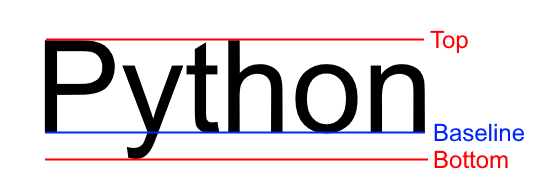
The blue line is the baseline for the string
"Python"#rotationallows for the text to be rotated around the anchor point by the passed number of degrees. Positive values rotate counter-clockwise from horizontal, while negative values rotate clockwise: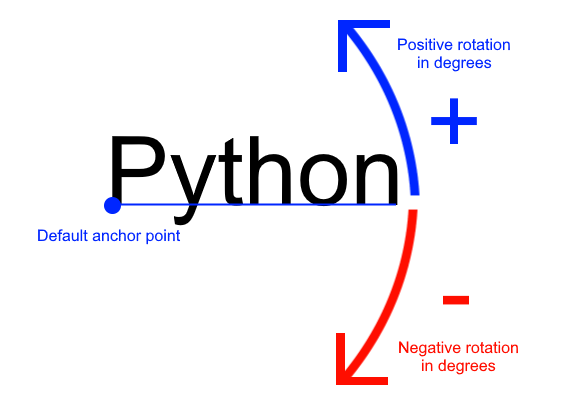
Rotation around the default anchor (
anchor_y="baseline"andanchor_x="left")#- property anchor_y: str#
Get or set the vertical anchor.
Options : “top”, “bottom”, “center”, or “baseline”
- property color: Union[Tuple[int, int, int], List[int], Tuple[int, int, int, int]]#
Get or set the text color for this label
- draw_debug(anchor_color: Union[Tuple[int, int, int], List[int], Tuple[int, int, int, int]] = (255, 0, 0), background_color: Union[Tuple[int, int, int], List[int], Tuple[int, int, int, int]] = (0, 0, 139), outline_color: Union[Tuple[int, int, int], List[int], Tuple[int, int, int, int]] = (255, 255, 255)) None[source]#
Draw test with debug geometry showing the content area, outline and the anchor point.
- Parameters
anchor_color (Color) – Color of the anchor point
background_color (Color) – Color the content background
outline_color (Color) – Color of the content outline
- property height: int#
Get or set the height of the label in pixels This value affects text flow when multiline text is used. If you are looking for the physical size if the text, see
content_height
- property position: Union[Tuple[float, float], List[float]]#
The current x, y position as a tuple.
This is faster than setting x and y position separately because the underlying geometry only needs to change position once.
- property size#
Get the size of this label
- property text: str#
Get or set the current text string to display.
THe value assigned will be converted to a string.
This is an alias for
value
- property value: str#
Get or set the current text string to display.
THe value assigned will be converted to a string.
- property width: int#
Get or set the width of the label in pixels. This value affects text flow when multiline text is used. If you are looking for the physical size if the text, see
content_width
arcade.draw_text#
- arcade.draw_text(text: Any, start_x: float, start_y: float, color: Union[Tuple[int, int, int], List[int], Tuple[int, int, int, int]] = (255, 255, 255), font_size: float = 12, width: int = 0, align: str = 'left', font_name: Union[str, Tuple[str, ...]] = ('calibri', 'arial'), bold: bool = False, italic: bool = False, anchor_x: str = 'left', anchor_y: str = 'baseline', multiline: bool = False, rotation: float = 0)[source]#
A simple way for beginners to draw text.
Warning
Use
arcade.Textobjects instead.This method of drawing text is very slow and might be removed in the near future. Text objects can be 10-100 times faster depending on the use case.
Warning
Cameras affect text drawing!
If you want to draw a custom GUI that doesn’t move with the game world, you will need a second camera. For information on how to do this, see Move with a Scrolling Screen - Centered.
This function lets you start draw text easily with better performance than the old pillow-based text. If you need even higher performance, consider using
Text.Example code can be found at Drawing Text.
- Parameters
text (Any) – Text to display. The object passed in will be converted to a string
start_x (float) – x position to align the text’s anchor point with
start_y (float) – y position to align the text’s anchor point with
color (Color) – Color of the text as a tuple or list of 3 (RGB) or 4 (RGBA) integers
font_size (float) – Size of the text in points
width (float) – A width limit in pixels
align (str) – Horizontal alignment; values other than “left” require width to be set
font_name (Union[str, Tuple[str, ...]]) – A font name, path to a font file, or list of names
bold (bool) – Whether to draw the text as bold
italic (bool) – Whether to draw the text as italic
anchor_x (str) – How to calculate the anchor point’s x coordinate
anchor_y (str) – How to calculate the anchor point’s y coordinate
multiline (bool) – Requires width to be set; enables word wrap rather than clipping
rotation (float) – rotation in degrees, counter-clockwise from horizontal
By default, the text is placed so that:
the left edge of its bounding box is at
start_xits baseline is at
start_y
The baseline of text is the line it would be written on:
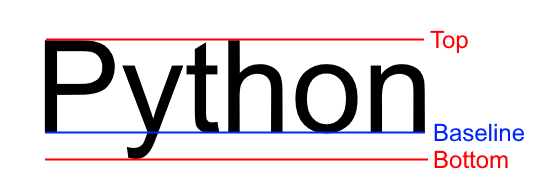
The blue line is the baseline for the string
"Python"#font_namecan be any of the following:a built-in font in the Built-In Resources
the name of a system font
a path to a font on the system
a tuple containing any mix of the previous three
Each entry provided will be tried in order until one is found. If none of the fonts are found, a default font will be chosen (usually Arial).
anchor_xandanchor_yspecify how to calculate the anchor point, which affects how the text is:Placed relative to
start_xandstart_yRotated
By default, the text is drawn so that
start_xis at the left of the text’s bounding box andstart_yis at the baseline.You can set a custom anchor point by passing combinations of the following values for
anchor_xandanchor_y:Values allowed by anchor_x#String value
Practical Effect
Anchor Position
"left"(default)Text drawn with its left side at
start_xAnchor point at the left side of the text’s bounding box
"center"Text drawn horizontally centered on
start_xAnchor point at horizontal center of text’s bounding box
"right"Text drawn with its right side at
start_xAnchor placed at the right side of the text’s bounding box
Values allowed by anchor_y#String value
Practical Effect
Anchor Position
"baseline"(default)Text drawn with baseline on
start_y.Anchor placed at the text rendering baseline
"top"Text drawn with its top aligned with
start_yAnchor point placed at the top of the text
"bottom"Text drawn with its absolute bottom aligned with
start_y, including the space for tails on letters such as y and gAnchor point placed at the bottom of the text after the space allotted for letters such as y and g
"center"Text drawn with its vertical center on
start_yAnchor placed at the vertical center of the text
rotationallows for the text to be rotated around the anchor point by the passed number of degrees. Positive values rotate counter-clockwise from horizontal, while negative values rotate clockwise: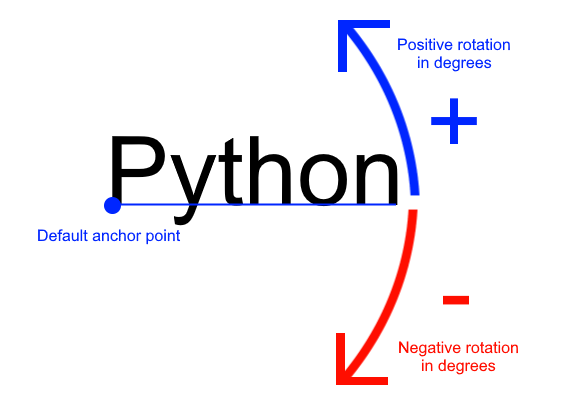
Rotation around the default anchor point (
anchor_y="baseline"andanchor_x="left")#It can be helpful to think of this function working as follows:
Text layout and alignment are calculated:
The text’s characters are laid out within a bounding box according to the current styling options
The anchor point on the text is calculated based on the text value, styling, as well as values for
anchor_xandanchor_y
The text is placed so its anchor point is at
(start_x, start_y))The text is rotated around its anchor point before finally being drawn
This function is less efficient than using
Textbecause some of the steps above can be repeated each time a call is made rather than fully cached as with the class.
arcade.load_font#
- arcade.load_font(path: Union[str, pathlib.Path]) None[source]#
Load fonts in a file (usually .ttf) adding them to a global font registry.
A file can contain one or multiple fonts. Each font has a name. Open the font file to find the actually name(s). These names are used to select font when drawing text.
Examples:
# Load a font in the current working directory # (absolute path is often better) arcade.load_font("Custom.ttf") # Load a font using a custom resource handle arcade.load_font(":font:Custom.ttf")
- Parameters
font_name –
- Raises
FileNotFoundError – if the font specified wasn’t found
- Returns